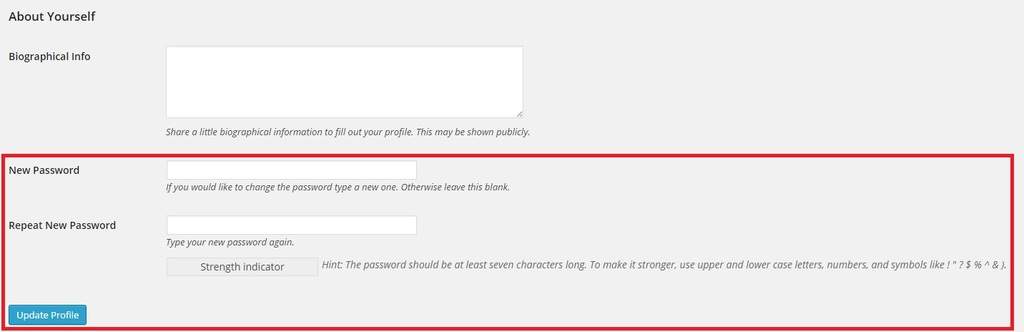Change password in WordPress
When to change your password
There may come a time when you need to change your password for security or personal reasons, or maybe you simply forgot your password and need a new one. In the following paragraph we focus on the importance of a difficult and secure password. We help you with some tips and tricks. In our tutorial, we show you how exactly you can change your password of your WordPress blog or site.
Password tips and tricks
Passwords are always very important, also in WordPress. Make sure to choose a rather difficult and therefore safe password. There are some sites that will generate a strong password for you and therefore secure your WordPress blog or site. Here are a few examples: random.org, notron-password-generator, … These secure passwords may often be very difficult to remember. Be sure to write the password down on a safe and hidden (!) paper. If you are working with Google Chrome, you can always enable the option to save your password with Google Chrome so that you only have to remember one password: the password of your google chrome log in.
What Makes a Password Secure?
- minimum amount of characters: 8
- use letters, uppercase as well as lowercase
- use numbers
- use special characters
What Does not Make a Password Secure?
- do not use ‘password’
- do not use your own name or a name of somebody close to you
- do not use your date of birth
- do not use passwords like ‘12345678’ or ‘11111111’
- …
How to change your password in WordPress
To change your password in WordPress, open your WordPress dashboard. You see the word ‘Users’ in the vertical list of words running down the left side of the homepage.
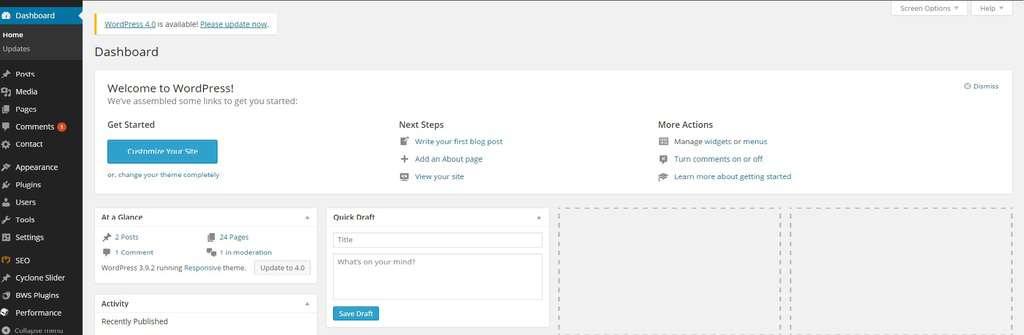
Click or hover over ‘Users’ and you will see several categories to choose from.
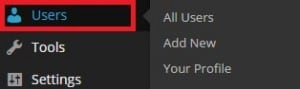
Click ‘Your Profile’.
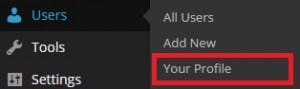
Scroll down to the bottom of the page and look at ‘About Yourself’. Type in your new password and repeat it. Make sure that you create a strong and safe password. Click ‘Update Profile’ to save the changes you have made.