Make Images Black and White in Photoshop
Make Images Black and White in Photoshop
Chances are that you will one day want to make certain images black and white to change the look and feel of them and to make them more atmospheric, artistic and intense. The actual process of making images black and white in Photoshop can be really easy through desaturation or changing the image mode to grayscale. These methods are not ideal! Don’t use them! We help you to get the beautiful black and white images that you want by outlining what we believe to be the three best methods to make images black and white in Photoshop.
How not to make images black and white in Photoshop
A very easy method to make images black and white in Photoshop is by clicking ‘Image’, ‘Adjustments’, ‘Desaturate’ (or by sliding the ‘Saturation Level’ to zero in the ‘Saturation Options’). This method is not ideal at all. Desaturation simply removes color, whereas an image exists of various tones. Desaturation gives all areas of an image the same shade of gray, resulting in a washed out looking image. A second simple method to make an image black and white in Photoshop is changing the image mode to ‘Grayscale’, yielding similar bad results as when using desaturation.
How to make images black and white in Photoshop
Non-destructive methods use Photoshop’s adjustment layers that give you control over the various tones in images.
Method 1: Black and White Adjustment Layer
The ‘Black and White Adjustment Layer’ gives you the control that you need and want. It also allows to add a tint and it provides some default settings like the ‘High Contract Blue Filter’ to really create intense black and white images. In the ‘Adjustment Panel’, click the ‘Black and White’ image.
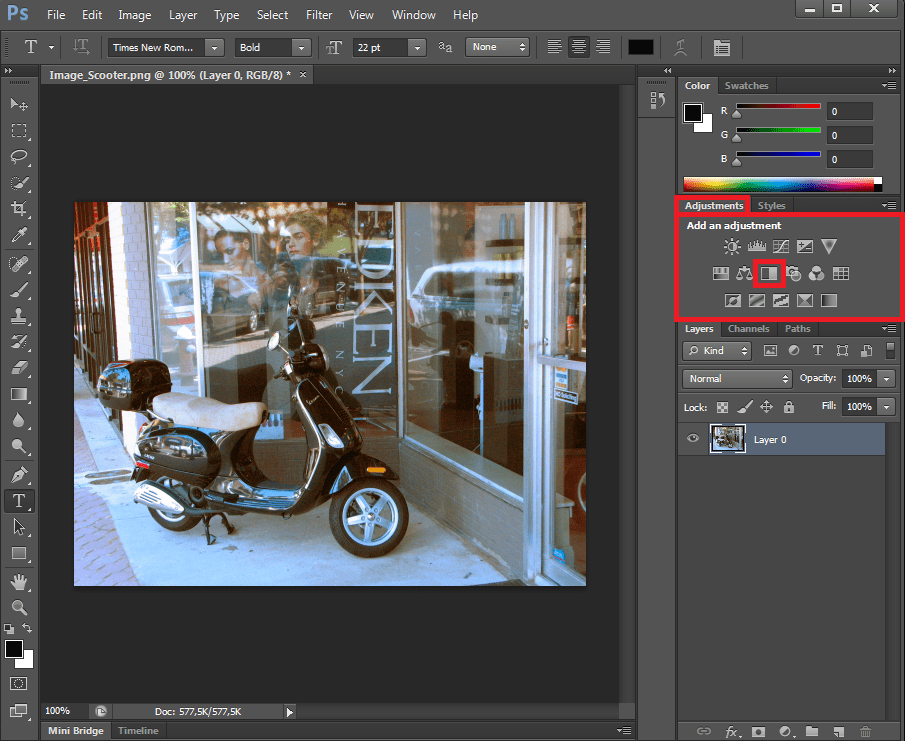
Or click ‘Layer’, ‘New Adjustment Layer’ and then ‘Black and White’ (and ‘OK’).
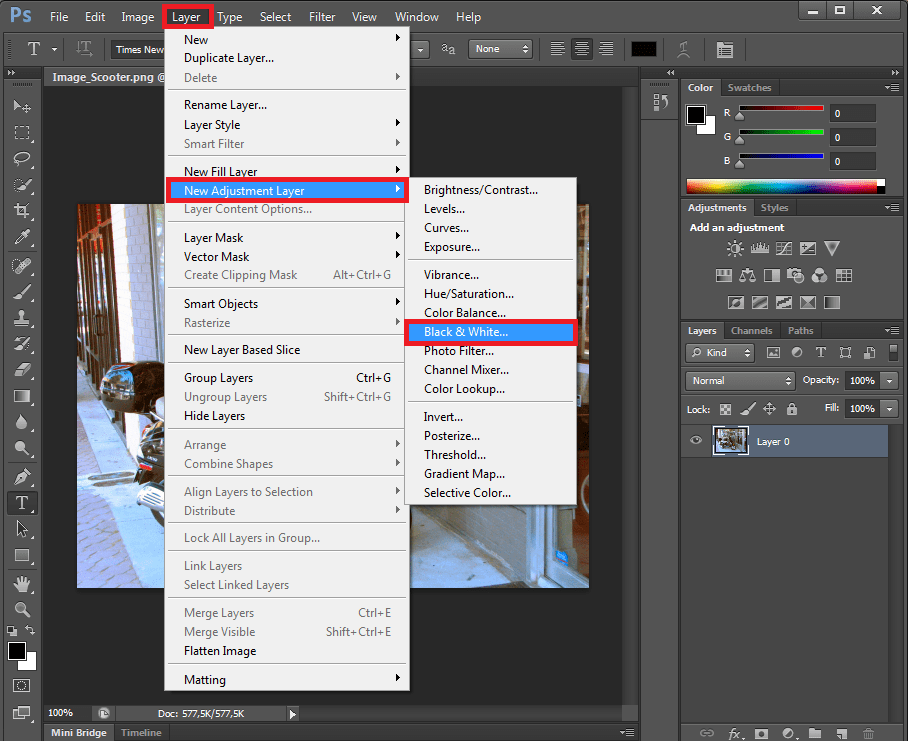
In the window that opens, play around with the different color sliders to get the effect that you want. Be careful: if you exceed 100%, you blow out some of the whites. Click ‘Default’ next to ‘Preset’ to see and select some default settings like the mentioned ‘High Contrast Blue Filter’. You can also use the ‘On Image Tool’ under ‘Preset’ to simply click in your image and make areas darker and lighter, without having to remember the original colors. The tool is mapping to the corresponding slider. Play around with this tool to see its finetuning effects. Click the ‘Tint Image Tool’ next to the ‘On Image Tool’ to choose colors to override the image with if you want a tinted image.
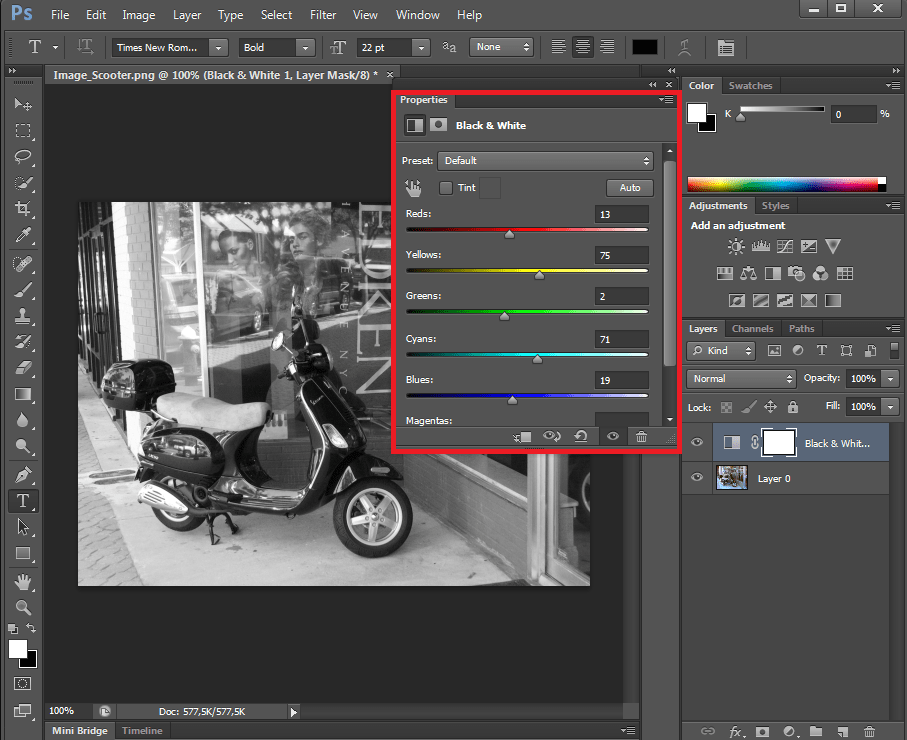
Method 2: Channel Mixer
A second classic conversion technique to make images black and white in Photoshop is the ‘Channel Mixer’. As with the ‘Black and White Adjustment Layer’, the ‘Channel Mixer’ makes sure that you can control the tonal range of images. In the ‘Adjustment Panel’, click the ‘Channel Mixer’ image.
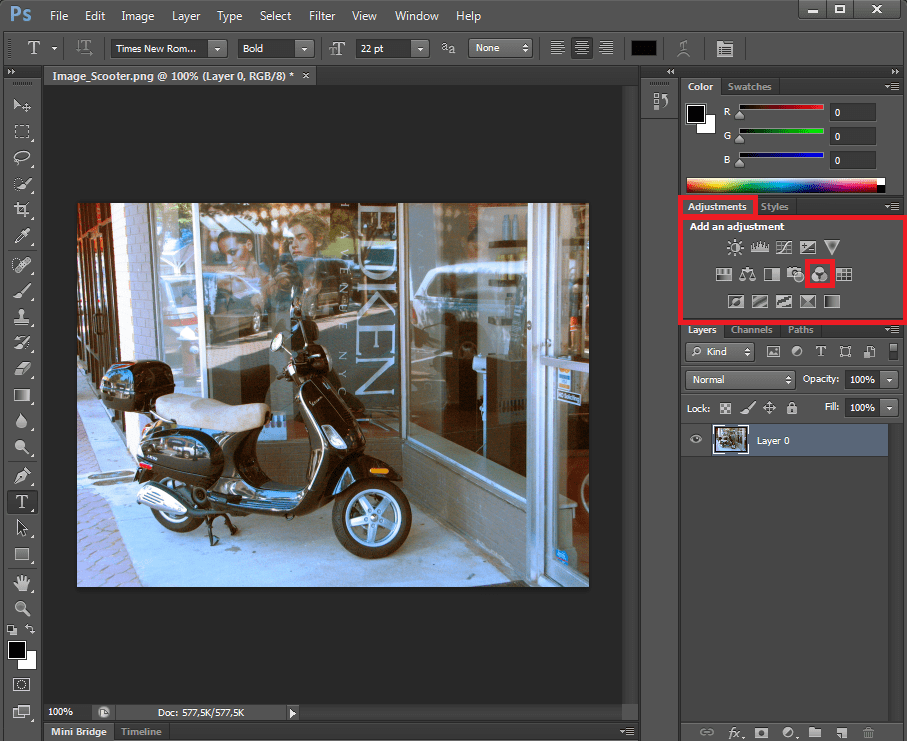
Or click ‘Layer’, ‘New Adjustment Layer’ and then ‘Channel Mixer’ (and ‘OK’).
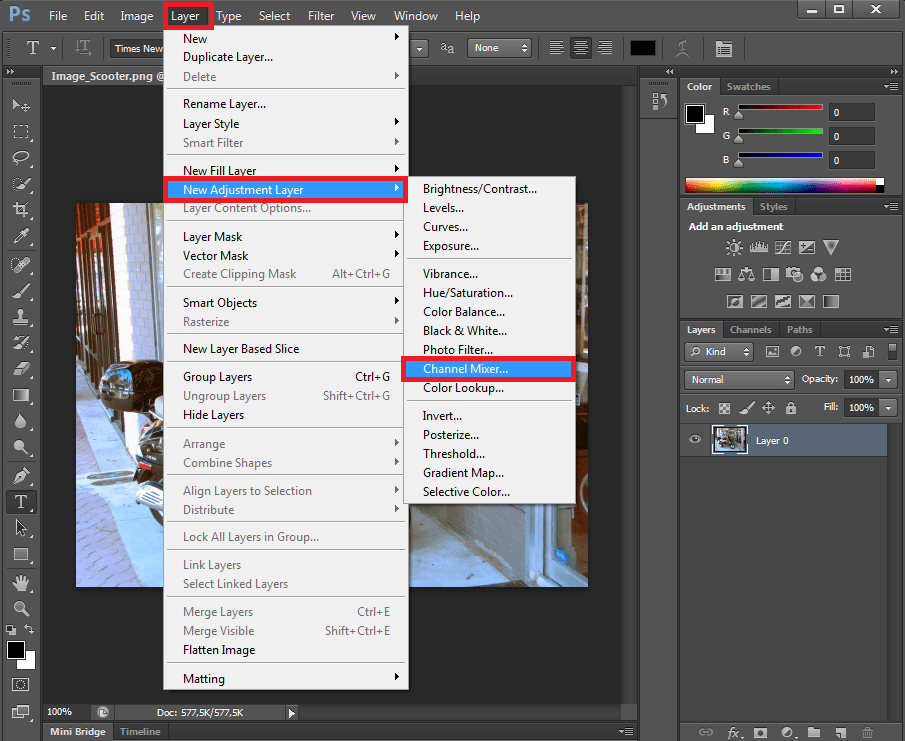
Next to ‘Preset’, click ‘Custom’ (or choose one of the filters if you wish). Play around with the color sliders to get the black and white effect that you want (again: be careful! If you exceed 100%, you’re blowing out some of the whites).
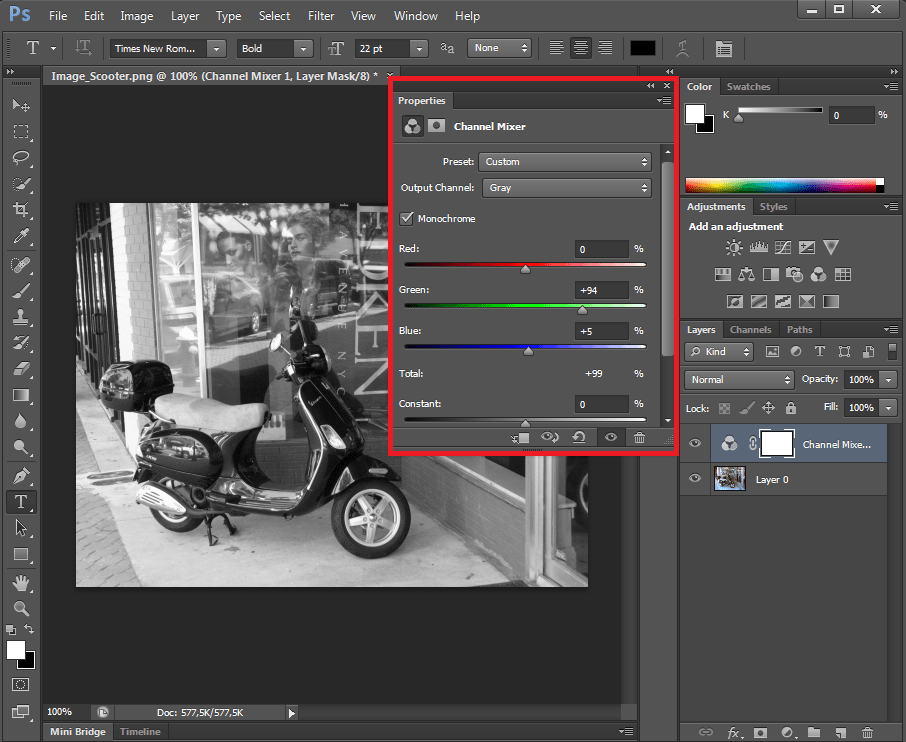
Method 3: Gradient Map
If you quickly want to make images black and white in Photoshop, but you don’t want to work with slider controls, you can use the ‘Gradient Map’. If you select a black to white gradient, the ‘Gradient Map’ will swap the original colors for a gray tone of the same brightness. ‘Gradient Map’ also offers the possibility to choose other color effects. In the ‘Adjustment Panel’, click the ‘Gradient Map’ image.
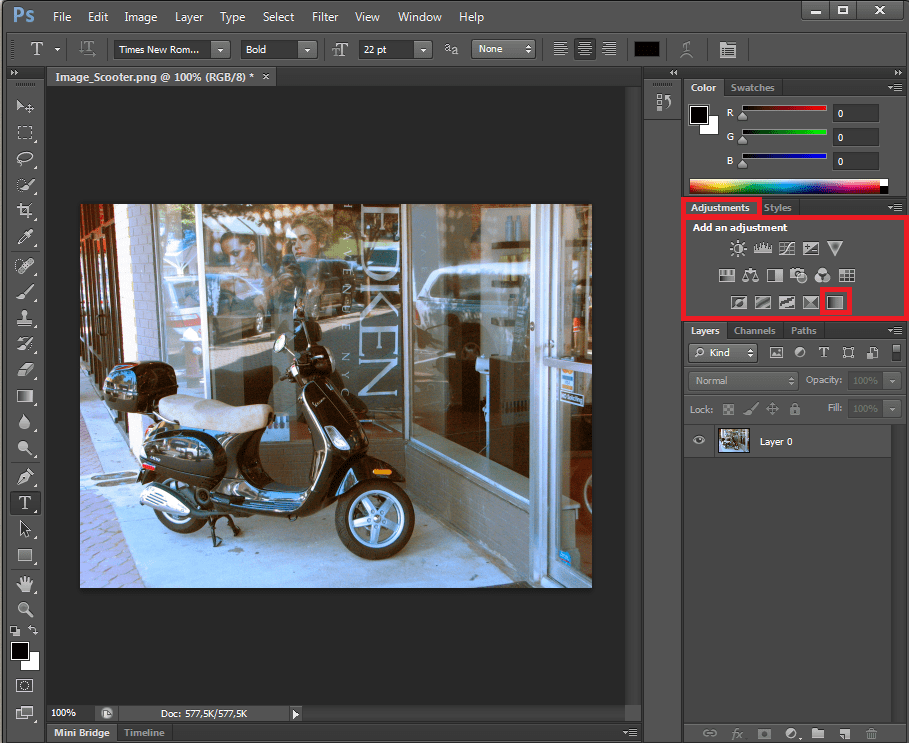
Or click ‘Layer’, ‘New Adjustment Layer’ and then ‘Gradient Map’ (and ‘OK’).
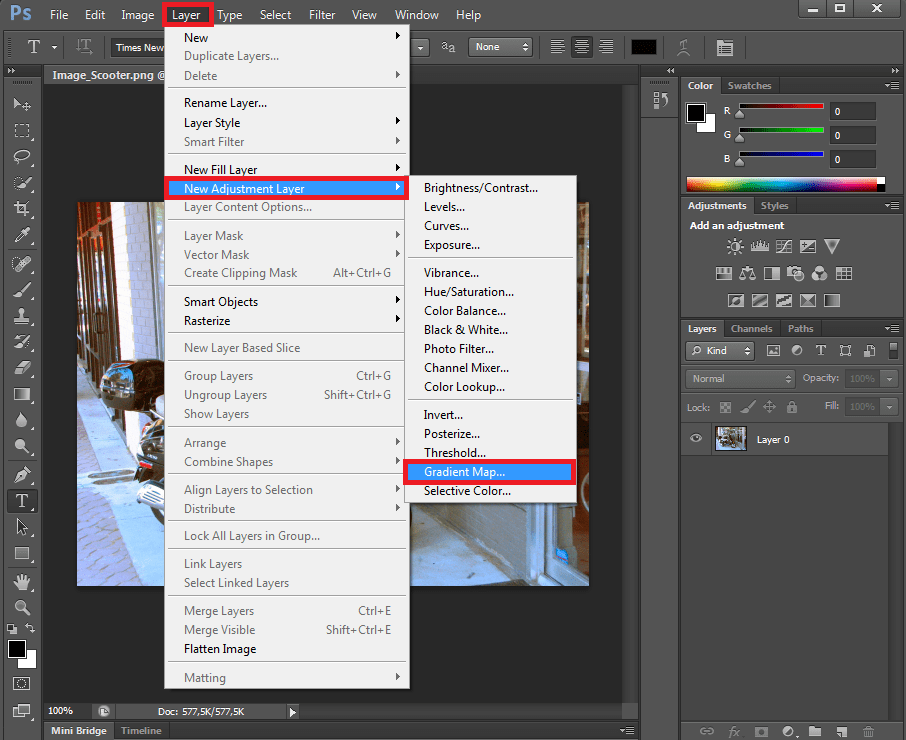
You don’t have to do anything in the window that opens. As stated, ‘Gradient Map’ does not work with sliders or things like that. Also as stated, with ‘Gradient Map’, you don’t have to stick to pure black or white if you don’t want to. This exceeds this specific tutorial on making images black and white in Photoshop, but with ‘Gradient Map’ you can also choose other color effects to play around with if you click the black and white bar.

You now know the best methods to make images black and white in Photoshop. Thank you for your attention!



