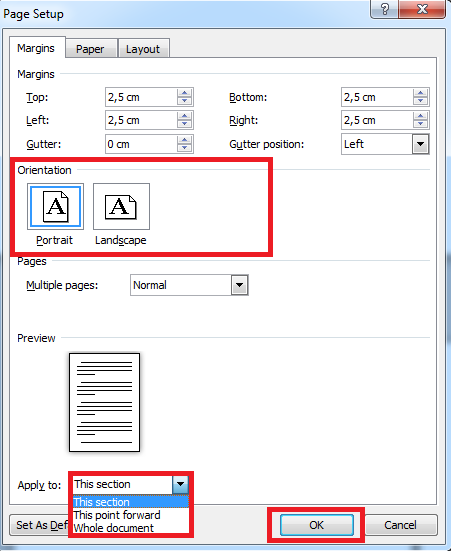Rotate to landscape in Word
You can choose a portrait (vertical layout) or landscape (horizontal layout) orientation for your Word document. It can occur that you want all your pages in landscape, for example if you use wide tables or pictures that look better in landscape orientation. It can also occur that you want only one paragraph or one page in landscape, for example if you have only one wide table or picture in a portrait oriented document. In the following tutorial, we explain how you can rotate all pages in a Word document to landscape and how you can rotate only one page to landscape.
Tutorial
Rotate all pages to landscape
Click the ‘Page Layout’ tab.

Click ‘Orientation’.

Click ‘Landscape’.

OR click the Dialog Box Launcher under ‘Hyphenation’.

Click ‘Landscape’ and click ‘OK’ to end.

Rotate only one page to landscape
There are two ways to rotate only a specific page to landscape. You can either select the page that you want in landscape and allow Word to insert the new sections for you. You can also manually insert section breaks at the top and the bottom of the page that you want in another orientation. We help you with both ways.
Allow Word to insert sections
First select the pages or paragraph whose orientation you wish to change. Click the ‘Page Layout’ tab.

Click the Dialog Box Launcher under ‘Hyphenation’.

Click ‘Landscape’. Next to ‘Apply to’, select ‘Selected Text’ and click ‘OK’ to end. Only the selected page or paragraph will get the landscape orientation. Word selects the new sections.

Manually insert section breaks
Insert a Section Break at the beginning of the section that you want to rotate. Place your cursor at the beginning of that section. Click the ‘Page Layout’ tab.

Click the ‘Breaks’ menu.

Select ‘Next Page’.

Do the same at the end of the section that you want to rotate. Place your cursor at the end of the section that you want to rotate. Click the ‘Page Layout’ tab, click ‘Breaks Menu’, select ‘Next Page’.
Then click the ‘Page Layout’ tab again.

Click the Dialog Box Launcher under ‘Hyphenation’.

Click ‘Landscape’. Next to ‘Apply to’, select ‘This Section’ and click ‘OK’ to end. Only the selected page or paragraph will get the landscape orientation. You have manually selected the section breaks.

 Click ‘Orientation’.
Click ‘Orientation’.  Click ‘Landscape’.
Click ‘Landscape’.  OR click the Dialog Box Launcher under ‘Hyphenation’.
OR click the Dialog Box Launcher under ‘Hyphenation’.  Click ‘Landscape’ and click ‘OK’ to end.
Click ‘Landscape’ and click ‘OK’ to end. 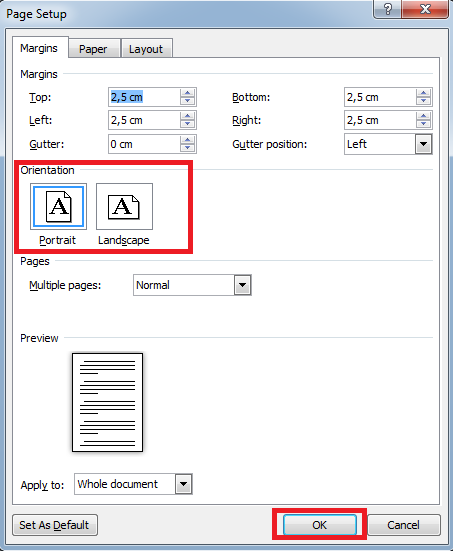
 Click the Dialog Box Launcher under ‘Hyphenation’.
Click the Dialog Box Launcher under ‘Hyphenation’.  Click ‘Landscape’. Next to ‘Apply to’, select ‘Selected Text’ and click ‘OK’ to end. Only the selected page or paragraph will get the landscape orientation. Word selects the new sections.
Click ‘Landscape’. Next to ‘Apply to’, select ‘Selected Text’ and click ‘OK’ to end. Only the selected page or paragraph will get the landscape orientation. Word selects the new sections. 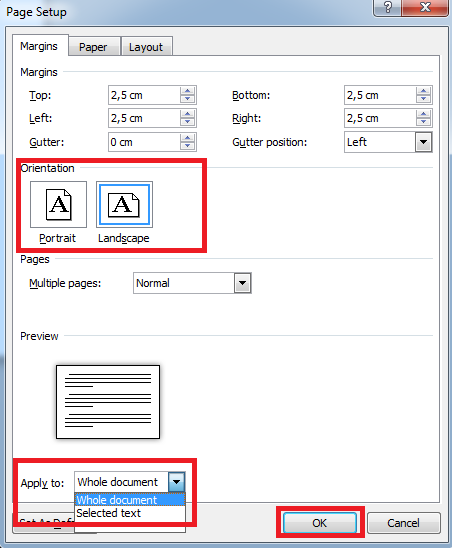
 Click the ‘Breaks’ menu.
Click the ‘Breaks’ menu.  Select ‘Next Page’.
Select ‘Next Page’.  Do the same at the end of the section that you want to rotate. Place your cursor at the end of the section that you want to rotate. Click the ‘Page Layout’ tab, click ‘Breaks Menu’, select ‘Next Page’.
Then click the ‘Page Layout’ tab again.
Do the same at the end of the section that you want to rotate. Place your cursor at the end of the section that you want to rotate. Click the ‘Page Layout’ tab, click ‘Breaks Menu’, select ‘Next Page’.
Then click the ‘Page Layout’ tab again.  Click the Dialog Box Launcher under ‘Hyphenation’.
Click the Dialog Box Launcher under ‘Hyphenation’.  Click ‘Landscape’. Next to ‘Apply to’, select ‘This Section’ and click ‘OK’ to end. Only the selected page or paragraph will get the landscape orientation. You have manually selected the section breaks.
Click ‘Landscape’. Next to ‘Apply to’, select ‘This Section’ and click ‘OK’ to end. Only the selected page or paragraph will get the landscape orientation. You have manually selected the section breaks.