How to Approve Comments Before they Appear in WordPress
The Comment Spam Problem
Comment spam is an often encountered problem for WordPress users. It is not uncommon to receive thousands of spam comments every week, but this level of spam can significantly damage your reputation if you do not tackle it. It is thus very important to stop spammers. There is no ‘one size fits all’ method to protect your comments from being spammed, but we like to help you on your quest to tackle the comment spam problem. We help you to approve comments before they appear in WordPress.
To get information about an additional solution to tackle the comment spam problem – the ‘comment blacklist’ – that automatically marks certain comments as spam, click here. If you want to stop comments on a very specific page or post, click here. If you want to configure that only logged in and registered users can comment on your site, click here. If you want to receive or stop the reception of comment notification emails, click here.
Approve comments before they appear in WordPress
A guaranteed way to stop comment spam is to manually approve all comments. Manually approving every comment can however be very time consuming. A second and more practical solution is to manually approve the first comment of a person, as spammers rarely take the time to write good comments. You simply review each commentator and once they get approved, their comments are published automatically.
To approve comments before they appear in WordPress, open your WordPress dashboard. You see the word ‘Settings’ in the vertical list of words running down the left side of the homepage.
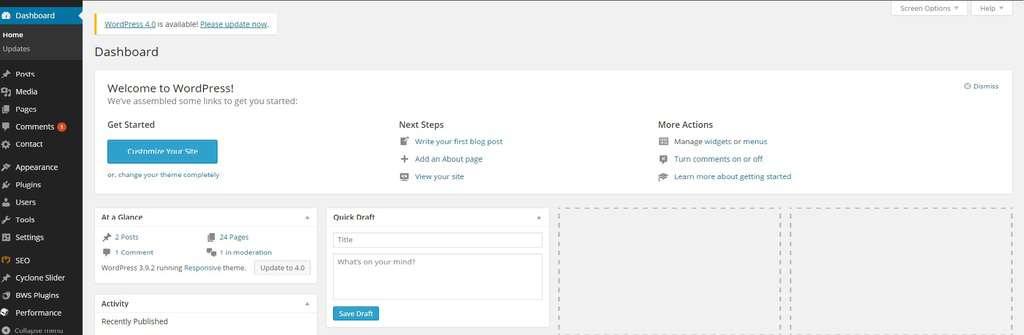
Click or hover over ‘Settings’ and you will see several categories to choose from.
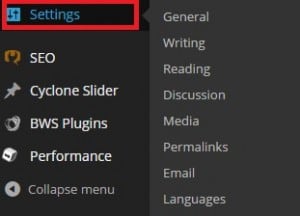
Click ‘Discussion’.
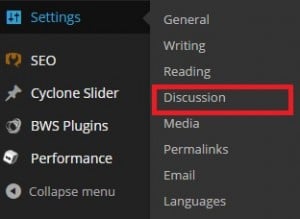
On the following page, you will have a lot of discussion settings that you can edit. Look at ‘Before a comment appears’. Select the first box to manually approve all comments before they appear. Select the second box to approve comments to appear if the comment author has a previously approved comment. If you want comments to appear without approvement, deselect both boxes.
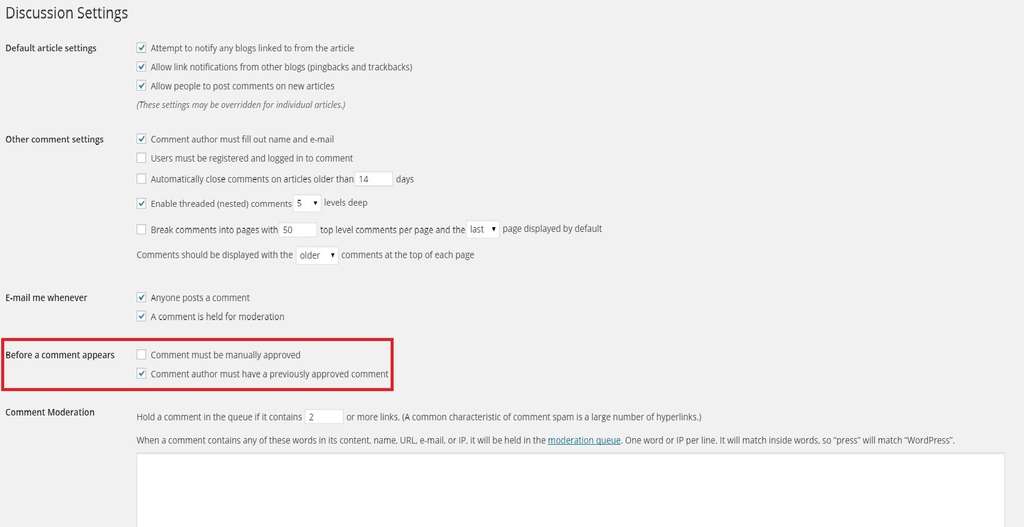
Scroll all the way down to the bottom of the page and click ‘Save Changes’ to end.

To get information about an additional solution to tackle the spam problem, the ‘comment blacklist’, click here.

