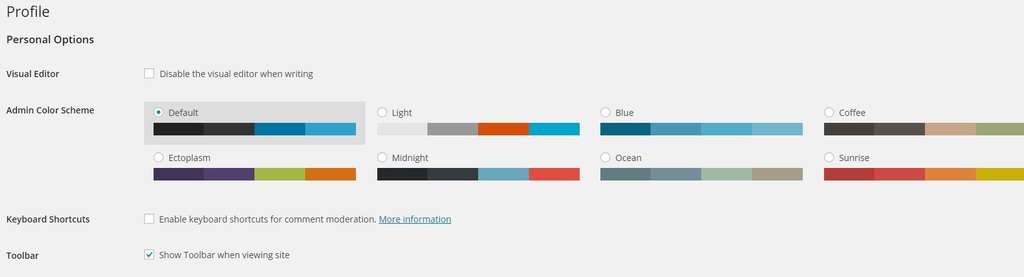How to customize your WordPress profile
Your WordPress Profile
If you don’t like the standard color sheme and profile options that WordPress provides or if you simply want to personalize your WordPress profile more extensively, you can. WordPress offers some personal options where you have the possibility to customize your personal profile to your wishes. WordPress for example proposes a couple of color shemes to choose from. You can also enable or disable the visual editor when writing, enable or disable keyboard shortcuts and decide to show or hide the toolbar when you view your site. We gladly help you in creating the personal WordPress profile of your choice.
Customize your WordPress profile
To customize your WordPress profile, open your WordPress dashboard. You see the word ‘Users’ in the vertical list of words running down the left side of the homepage.
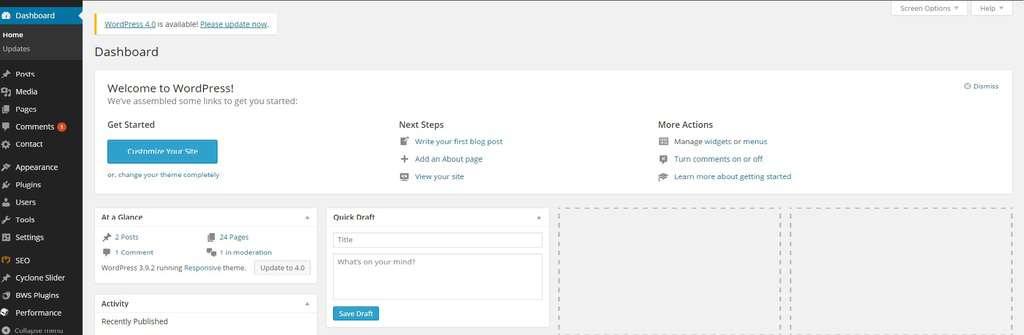
Click or hover over ‘Users’ and you will see several categories to choose from.
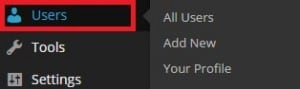
Click ‘Your profile’.
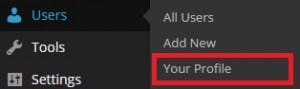
Look at ‘Personal Options’. You have some options to customize your profile: enable or disable the visual editor when writing, choose a personal color sheme, enable or disable keyboard shortcuts and show or hide the toolbar when viewing your site. Scroll all the way down and click ‘Update Profile’ to save the changes you have made.